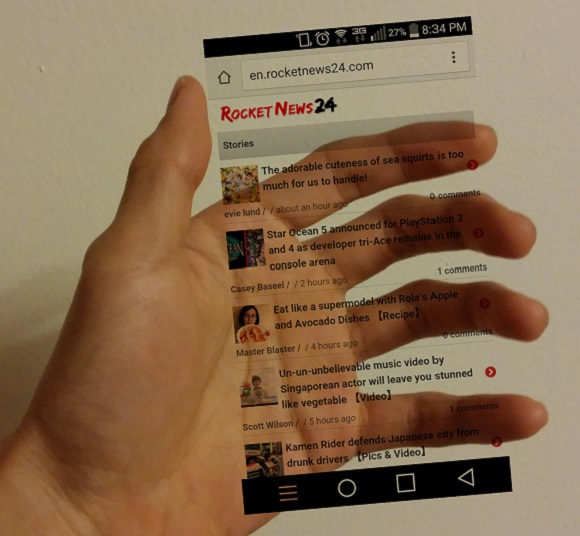
The latest social media craze to hit Japan is called “Insta in my Hand,” for which net users share photos which look like they’re holding a transparent version of their Instagram or Twitter homepages in the palm of their hands. The boom was apparently imported from South Korea earlier this month, after Key, a member of K-Pop group SHINee, uploaded his own “Insta in my Hand” picture to his Instagram account. Japanese high school students have since tweaked the trend to include “Twitter in my Hand” shots as well.
Now you too can create your own “Insta in my Hand” images with our handy English guide, right after the jump!
The trendy, transparent shots are actually quite easily created using a composite image of the user’s hand and a screenshot of their social media homepage of choice. Curious to see what all the hype was about, I decided to try making my own “Insta in my Hand.” However, seeing as I’m unhip and have neither a Twitter nor an Instagram account, I decided to go the even classier route–by making it seem as if I were holding a floating RocketNews24 homepage.
Before going over the step-by-step process, let’s take a look at some of the samples you can find online:
Here are some images that pop up after the quick searches #instainmyhand (#インスタマイハンド) or #twitterinmyhand (#ツイッターインマイハンド):
▼ Key (of SHINee) poses for his own version
To create the transparent, floating effect, you first have to download some kind of photo editing app which will allow you to synthesize more than one image. Currently, the most popular free app among Japanese high school students is called PicsArt Photo Studio. Here’s what the app looks like on Google Play (it’s also available on iOS):
Once you’ve downloaded PicsArt Photo Studio, open it up and click on the “Edit” bar, which is circled in red below.
From there, you can either upload a previously taken photo of your hand from the gallery, or take a photo of your outstretched hand right then and there by selecting “Capture.”
I called over my trusty sidekick to be my hand model for the purposes of this assignment. By the way, it’s important to position your hand in a way so that it looks like you’re grasping an invisible phone.
Once you’ve opened the hand picture in the app, click the “Add Photo” box on the lower toolbar, which is highlighted in gray below.
You’ll now repeat a similar process in order to open a screenshot of your social media homepage of choice by either uploading it from the gallery or capturing it as you go.
Here’s what the homepage screenshot looks like when you overlay it onto the photo of your hand:
Use the tools provided to rotate and resize the homepage image as you see fit to make it look like you’re grasping it naturally.
We’re almost done! For the final step, click on the “Normal” icon in the bottom right-hand corner and select “Multiply.”
Doing so will cause the image to achieve that transparent quality:
Congratulations! You’ve now hopped on the Japanese high school student social media bandwagon. Take pride in sharing your own image with internet users the world over.
Of course, in the spirit of creativity, we just had to create another version, this time in full-on cutesy purikura style:
▼ Also: Because who doesn’t love baby otters??
Have fun playing around with the app and exploring the various sticker, border, and other editing options. We’d love to see your final creations!
Source: ITmedia Inc.
All smartphone screenshots © RocketNews24