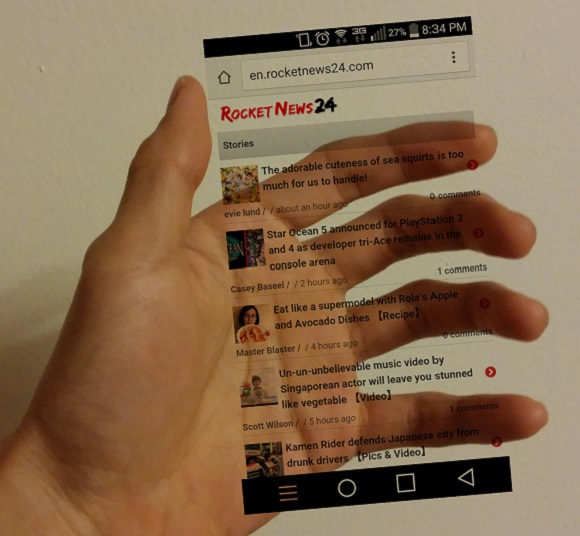
The latest social media craze to hit Japan is called “Insta in my Hand,” for which net users share photos which look like they’re holding a transparent version of their Instagram or Twitter homepages in the palm of their hands. The boom was apparently imported from South Korea earlier this month, after Key, a member of K-Pop group SHINee, uploaded his own “Insta in my Hand” picture to his Instagram account. Japanese high school students have since tweaked the trend to include “Twitter in my Hand” shots as well.
Now you too can create your own “Insta in my Hand” images with our handy English guide, right after the jump!
The trendy, transparent shots are actually quite easily created using a composite image of the user’s hand and a screenshot of their social media homepage of choice. Curious to see what all the hype was about, I decided to try making my own “Insta in my Hand.” However, seeing as I’m unhip and have neither a Twitter nor an Instagram account, I decided to go the even classier route–by making it seem as if I were holding a floating RocketNews24 homepage.
Before going over the step-by-step process, let’s take a look at some of the samples you can find online:
Here are some images that pop up after the quick searches #instainmyhand (#インスタマイハンド) or #twitterinmyhand (#ツイッターインマイハンド):
▼ Key (of SHINee) poses for his own version
https://twitter.com/viper910cas/status/588258878799884289
#twitterinmyhand #ツイッターインマイハンド pic.twitter.com/pyEQCssKrc
— テリオ𝕏シ (@senti_terio) April 15, 2015
なるほど。たのしい。(._.)。#ツイッターインマイハンド #Twitterinmyhand pic.twitter.com/rqHpKvzbjk
— すのうち (@_miki_sunouchi) April 12, 2015
#ツイッターインマイハンド(in their hand) pic.twitter.com/HzNE4VB1dA
— 東京ズーネット[公式] (@TokyoZooNet_PR) April 14, 2015
To create the transparent, floating effect, you first have to download some kind of photo editing app which will allow you to synthesize more than one image. Currently, the most popular free app among Japanese high school students is called PicsArt Photo Studio. Here’s what the app looks like on Google Play (it’s also available on iOS):
Once you’ve downloaded PicsArt Photo Studio, open it up and click on the “Edit” bar, which is circled in red below.
From there, you can either upload a previously taken photo of your hand from the gallery, or take a photo of your outstretched hand right then and there by selecting “Capture.”
I called over my trusty sidekick to be my hand model for the purposes of this assignment. By the way, it’s important to position your hand in a way so that it looks like you’re grasping an invisible phone.
Once you’ve opened the hand picture in the app, click the “Add Photo” box on the lower toolbar, which is highlighted in gray below.
You’ll now repeat a similar process in order to open a screenshot of your social media homepage of choice by either uploading it from the gallery or capturing it as you go.
Here’s what the homepage screenshot looks like when you overlay it onto the photo of your hand:
Use the tools provided to rotate and resize the homepage image as you see fit to make it look like you’re grasping it naturally.
We’re almost done! For the final step, click on the “Normal” icon in the bottom right-hand corner and select “Multiply.”
Doing so will cause the image to achieve that transparent quality:
Congratulations! You’ve now hopped on the Japanese high school student social media bandwagon. Take pride in sharing your own image with internet users the world over.
Of course, in the spirit of creativity, we just had to create another version, this time in full-on cutesy purikura style:
▼ Also: Because who doesn’t love baby otters??
Have fun playing around with the app and exploring the various sticker, border, and other editing options. We’d love to see your final creations!
Source: ITmedia Inc.
All smartphone screenshots © RocketNews24


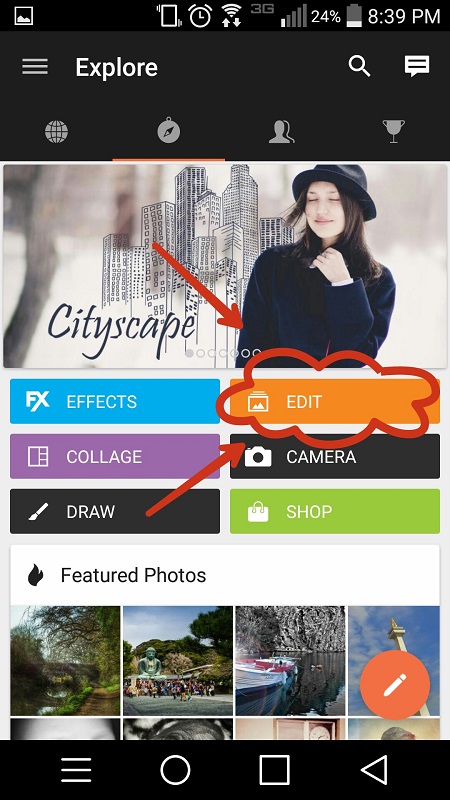
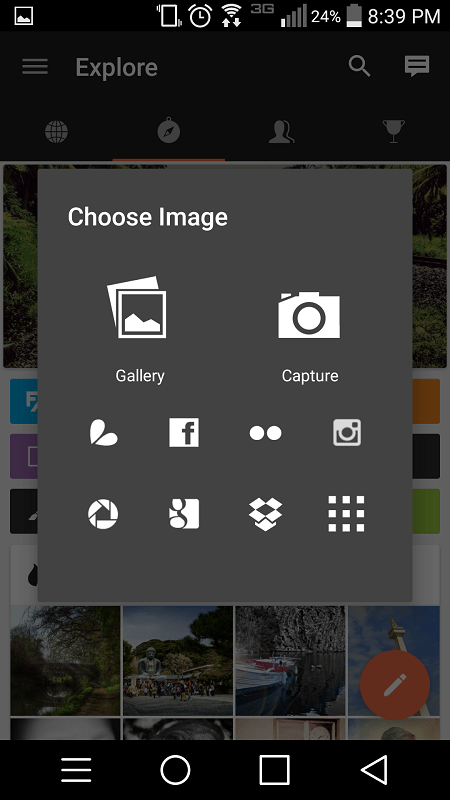
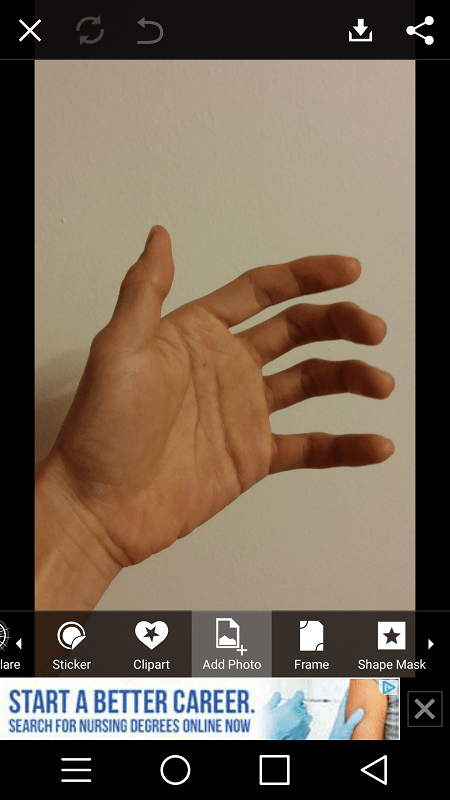
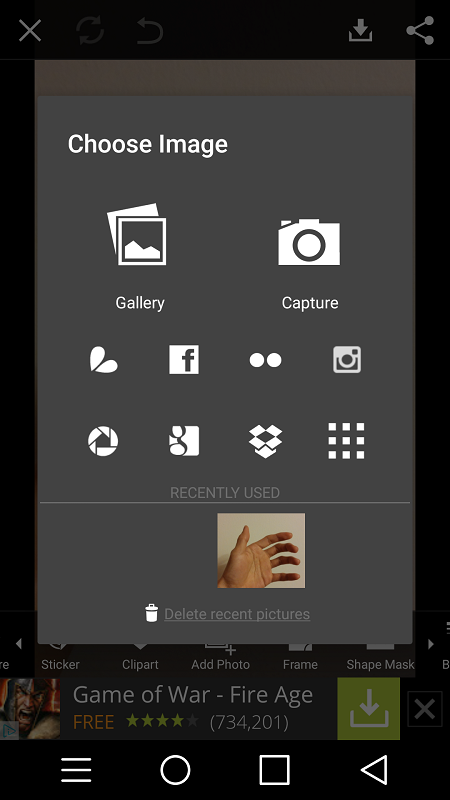
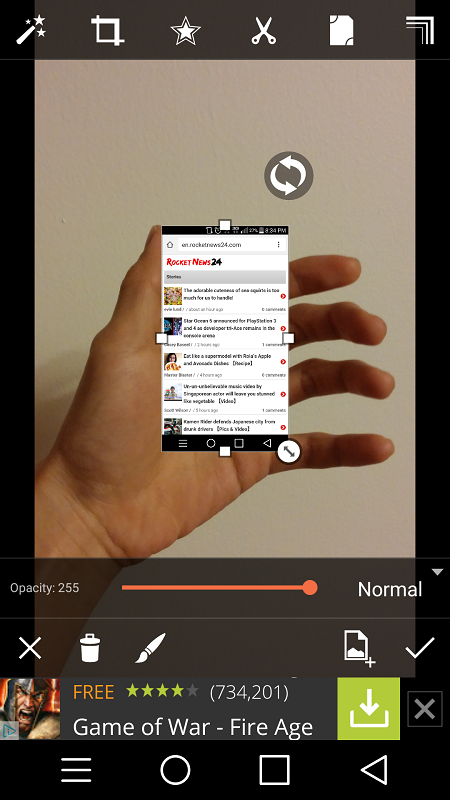
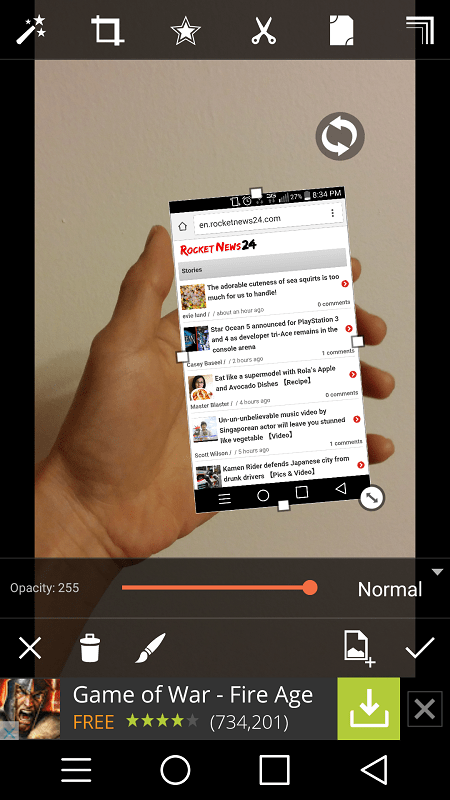
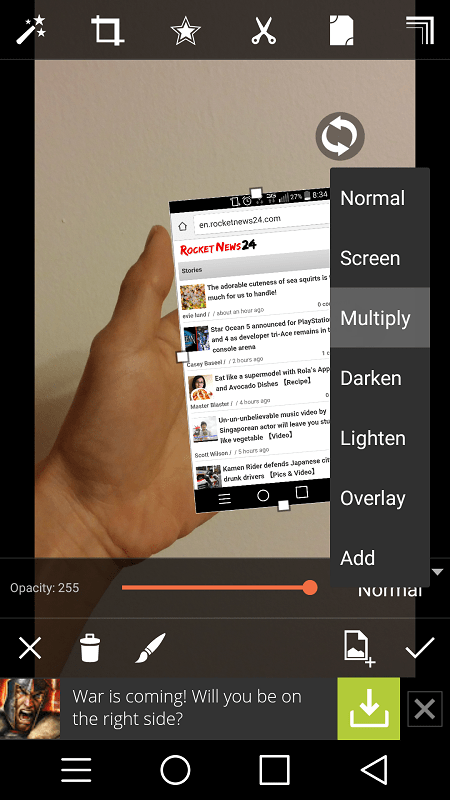
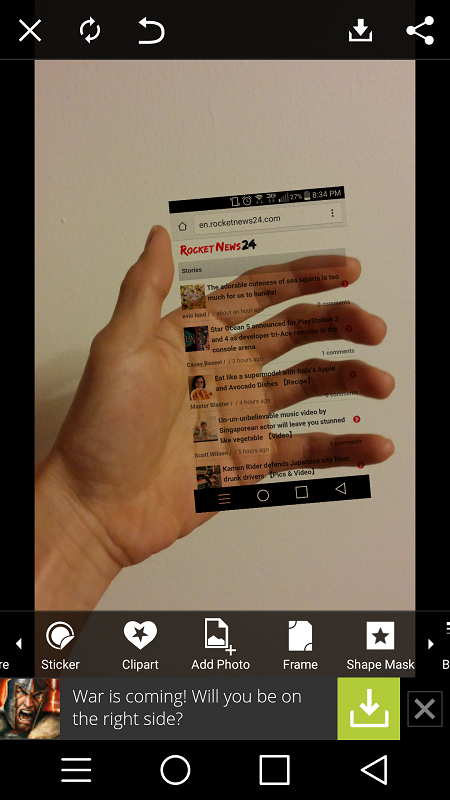
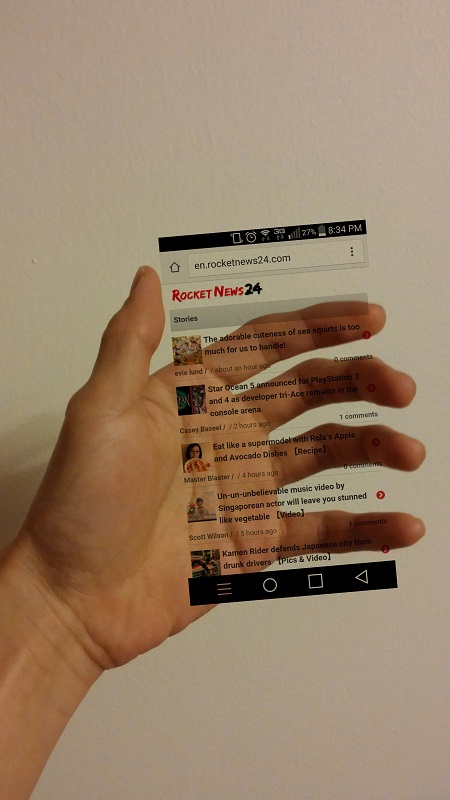
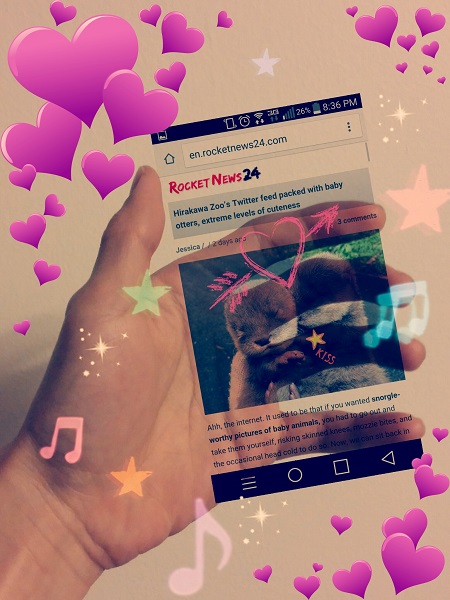
 Welcome to the age of the “Insta-view”: Instagram interviews become popular in Japan
Welcome to the age of the “Insta-view”: Instagram interviews become popular in Japan Japanese high school will suspend students who don’t reveal their social media account names
Japanese high school will suspend students who don’t reveal their social media account names It’s selfie time! Mr. Sato wins our hearts with Instagram poses popular among Japanese women
It’s selfie time! Mr. Sato wins our hearts with Instagram poses popular among Japanese women “Watermelon dress” trend sweeps Japan 【Photos】
“Watermelon dress” trend sweeps Japan 【Photos】 Osaka theme park to provide fake insta-friends for your Instagram photos
Osaka theme park to provide fake insta-friends for your Instagram photos Man arrested for violating Japan’s anti-dueling law in downtown Tokyo
Man arrested for violating Japan’s anti-dueling law in downtown Tokyo Studio Ghibli’s kodama ready to leave the Princess Mononoke forest as a squeezable keychain【Pics】
Studio Ghibli’s kodama ready to leave the Princess Mononoke forest as a squeezable keychain【Pics】 Our 52-year-old pole dancing reporter shares his tips for achieving your New Year’s exercise goal
Our 52-year-old pole dancing reporter shares his tips for achieving your New Year’s exercise goal Best practices for celebrating Coming of Age Day for those turning 18, 20, or both in Japan
Best practices for celebrating Coming of Age Day for those turning 18, 20, or both in Japan New adults go wild at Seijinshiki Coming-of-Age ceremony in Kitakyushu, Japan 【Photos】
New adults go wild at Seijinshiki Coming-of-Age ceremony in Kitakyushu, Japan 【Photos】 Starbucks Japan releases new Frappuccino and latte for Valentine’s Day
Starbucks Japan releases new Frappuccino and latte for Valentine’s Day Store where you pay to shoplift returns to Tokyo
Store where you pay to shoplift returns to Tokyo Ramen restaurant’s English menu prices are nearly double its Japanese ones, denies discriminating
Ramen restaurant’s English menu prices are nearly double its Japanese ones, denies discriminating 10 times to avoid traveling in Japan in 2026
10 times to avoid traveling in Japan in 2026 Survey finds more than 70 percent of Japanese children have an online friend
Survey finds more than 70 percent of Japanese children have an online friend Japanese beef bowl chain Sukiya’s 2026 Smile Box lucky bag basically pays for itself
Japanese beef bowl chain Sukiya’s 2026 Smile Box lucky bag basically pays for itself Top Japanese cosplayer Enako returns to Comiket after 6 years, creates mayhem with admirers
Top Japanese cosplayer Enako returns to Comiket after 6 years, creates mayhem with admirers Umamusume anime girl plushie recalled for having parts she absolutely should not have【Pics】
Umamusume anime girl plushie recalled for having parts she absolutely should not have【Pics】 Princess Mononoke magnets return just in time to treat yourself to awesome anime decorations
Princess Mononoke magnets return just in time to treat yourself to awesome anime decorations We ate sushi made from Japan’s most expensive tuna ever【Taste test】
We ate sushi made from Japan’s most expensive tuna ever【Taste test】 Giant hotel rooms in Osaka reflect the new non-niche face of travel in Japan.
Giant hotel rooms in Osaka reflect the new non-niche face of travel in Japan. Starbucks Japan ready to get Year of the Horse started with adorable drinkware and plushies【Pics】
Starbucks Japan ready to get Year of the Horse started with adorable drinkware and plushies【Pics】 7-Eleven Japan starts new temporary luggage storage service in over 300 branches
7-Eleven Japan starts new temporary luggage storage service in over 300 branches Disillusionment at Tsukiji’s tourist-target prices led us to a great ramen restaurant in Tokyo
Disillusionment at Tsukiji’s tourist-target prices led us to a great ramen restaurant in Tokyo Starbucks teams up with 166-year-old Kyoto doll maker for Year of the Horse decorations【Photos】
Starbucks teams up with 166-year-old Kyoto doll maker for Year of the Horse decorations【Photos】 Tokyo’s Tsukiji sushi neighborhood asks tour groups to stay away for the rest of the month
Tokyo’s Tsukiji sushi neighborhood asks tour groups to stay away for the rest of the month Japan may add Japanese language proficiency, lifestyle classes to permanent foreign resident requirements
Japan may add Japanese language proficiency, lifestyle classes to permanent foreign resident requirements Lacquerware supplier to emperor of Japan and Pokémon team up for new tableware
Lacquerware supplier to emperor of Japan and Pokémon team up for new tableware Survey asks foreign tourists what bothered them in Japan, more than half gave same answer
Survey asks foreign tourists what bothered them in Japan, more than half gave same answer Japan’s human washing machines will go on sale to general public, demos to be held in Tokyo
Japan’s human washing machines will go on sale to general public, demos to be held in Tokyo We deeply regret going into this tunnel on our walk in the mountains of Japan
We deeply regret going into this tunnel on our walk in the mountains of Japan Studio Ghibli releases Kodama forest spirits from Princess Mononoke to light up your home
Studio Ghibli releases Kodama forest spirits from Princess Mononoke to light up your home Major Japanese hotel chain says reservations via overseas booking sites may not be valid
Major Japanese hotel chain says reservations via overseas booking sites may not be valid Put sesame oil in your coffee? Japanese maker says it’s the best way to start your day【Taste test】
Put sesame oil in your coffee? Japanese maker says it’s the best way to start your day【Taste test】 No more using real katana for tourism activities, Japan’s National Police Agency says
No more using real katana for tourism activities, Japan’s National Police Agency says Starbucks Japan reveals new sakura drinkware collection, inspired by evening cherry blossoms
Starbucks Japan reveals new sakura drinkware collection, inspired by evening cherry blossoms Updated cherry blossom forecast shows extra-long sakura season for Japan this year
Updated cherry blossom forecast shows extra-long sakura season for Japan this year Human washing machine pods coming to Japanese hotels【Photos】
Human washing machine pods coming to Japanese hotels【Photos】 Japan one of only two countries where Twitter beats Facebook in social media market share
Japan one of only two countries where Twitter beats Facebook in social media market share Second-year Japanese high school student creates amazingly realistic dioramas
Second-year Japanese high school student creates amazingly realistic dioramas Japanese fried prawn becomes social media star
Japanese fried prawn becomes social media star “Business Nail” – the latest trend among young Japanese businessmen looking to get ahead
“Business Nail” – the latest trend among young Japanese businessmen looking to get ahead Instagram ideals vs reality: “Boyfriend buys me Pocari Sweat” photo isn’t what it seems
Instagram ideals vs reality: “Boyfriend buys me Pocari Sweat” photo isn’t what it seems What happened when pose maestro Julio Janpierre met Mr Sato in Tokyo
What happened when pose maestro Julio Janpierre met Mr Sato in Tokyo What will 2021 mean for Valentine’s Day in Japan? Survey asks teens their chocolate plans
What will 2021 mean for Valentine’s Day in Japan? Survey asks teens their chocolate plans Diving into the 2024 JC & JK Buzzword Award nominations for trendy Japanese slang and more
Diving into the 2024 JC & JK Buzzword Award nominations for trendy Japanese slang and more
Leave a Reply